How to Turn Off Spell Check in Word
 Please Note: This article is written for users of the following Microsoft Word versions: 97, 2000, 2002, and 2003. If you are using a later version (Word 2007 or later), this tip may not work for you. For a version of this tip written specifically for later versions of Word, click here: Turning Off Spell Checking.
Please Note: This article is written for users of the following Microsoft Word versions: 97, 2000, 2002, and 2003. If you are using a later version (Word 2007 or later), this tip may not work for you. For a version of this tip written specifically for later versions of Word, click here: Turning Off Spell Checking.
Turning Off Spell Checking
![]()
If you want to turn off spell checking in Word, there are two ways you can do it. Most people who want to turn it off do so because their specific documents may have many spelling errors which are not really spelling errors—you know, caused by jargon or abbreviations or highly specialized words. If you want to globally turn off spell checking for your documents, you can do so by following these steps:
- Choose Options from the Tools menu. Word displays the Options dialog box.
- Make sure the Spelling tab or the Spelling & Grammar tab is selected. (See Figure 1.)
- Make sure the Automatic Spell Checking check box or the Check Spelling As You Type check box is cleared.
- Click on OK.
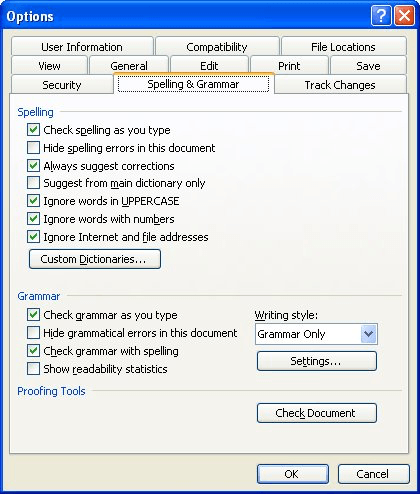
Figure 1. The Spelling & Grammar tab of the Options dialog box.
Now, in order to check the spelling of your document you will need to explicitly command Word to initiate the process. (The easiest way to do this, of course, is to press F7.)
If you want to turn off spell checking for a specific paragraph, you can do so by making sure there is no language associated with the paragraph. You do this by following these steps if you are using Word 97:
- Select the paragraph for which you want spell checking turned off.
- Choose Language from the Tools menu. Word displays the Language dialog box.
- In the language list at the left of the dialog box, select the (no proofing) language. (It is the first one on the list, at the top.)
- Click on OK.
If you are using Word 2000, Word 2002, or Word 2003, the steps to follow are slightly different:
- Select the paragraph for which you want spell checking turned off.
- Select Language from the Tools menu, then choose Set Language. Word displays the Language dialog box. (See Figure 2.)
- Make sure the Do Not Check Spelling or Grammar check box is selected.
- Click on OK.
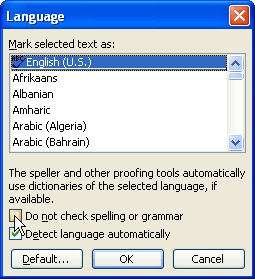
Figure 2. The Language dialog box.
At this point Word will not check the spelling or grammar of the paragraph. It will, however, check any other paragraph in your document for which proofing is not turned off. If you find yourself changing the language setting for many paragraphs in your document, you may be best to use styles to define a specific style that has proofing turned off. You can then apply that style wherever necessary in your document.
WordTips is your source for cost-effective Microsoft Word training. (Microsoft Word is the most popular word processing software in the world.) This tip (1763) applies to Microsoft Word 97, 2000, 2002, and 2003. You can find a version of this tip for the ribbon interface of Word (Word 2007 and later) here: Turning Off Spell Checking.
Author Bio
With more than 50 non-fiction books and numerous magazine articles to his credit, Allen Wyatt is an internationally recognized author. He is president of Sharon Parq Associates, a computer and publishing services company. Learn more about Allen...
MORE FROM ALLEN
Locking Icons on the Desktop
Your desktop is supposed to be place where you can put your most-often-used program and file icons. You can spend hours ...
Discover More
Hyperlinks Not Found
When creating hyperlinks in a document, it is important to remember the difference between absolute and relative ...
Discover More
Setting a Default Date Format
Enter a date into a cell, and Excel allows you to format that date in a variety of ways. Don't see the date format you ...
Discover More
How to Turn Off Spell Check in Word
Source: https://word.tips.net/T001763_Turning_Off_Spell_Checking.html